BenQ X3000i Reviewed at $1,999.00
Product Name: BenQ X3000i
Product Description: 4K LED DLP Projector
-
Design - 8.8/10
8.8/10
-
Video Quality - 8.8/10
8.8/10
-
Ports & Connectivity - 8.8/10
8.8/10
-
OS, Apps and Features - 8.9/10
8.9/10
-
Price / Quality - 9/10
9/10
Summary
Reviewed at $1,999.00
Pros
- Very accurate out-of-the-box colors
- Nice brightness output
- Very low input lag
- Good Android TV experience
Cons
- Average black levels
- No 4K@120Hz output
- Only HDMI 2.0 ports
- Netflix is missing
Cheapest Places to Buy :
*We are a reader-supported website. When you buy through links on our site, we may earn a small affiliate commission at no extra cost to you. Home Media Entertainment does not accept money for reviews.*
A few months ago we had the pleasure of testing BenQ’s X1300i gaming projector which was a decent 1080p gaming offering that could be an ideal proposal for any gamer under a tight budget. Now in our BenQ X3000i review we are going to test BenQ’s latest release in the X series which basically is a X1300i on 4K steroids.

Looking at the X1300i and X3000i you are going to find a lot of similarities between the two, in fact looking at just the specs you will be hard to spot any meaningful differences other than the resolution upgrade. But these numbers tell only half the story and we are here to determine if this new release takes gaming into the 4K resolution with might or it fails to make a real impact.
As we always do, let’s go over the specs real quick. The X3000i is a 4K resolution pixel shifting gaming projector that uses a single DLP DMD chip and a 4LED light source for getting a 3,000 lumens brightness rating. It comes with very low input lag, specific gaming modes, HDR10 and HLG support along with Android TV and all its online and streaming features.
Now, many may wonder if the X3000i, which sits near the $2,000 price mark is worth it compared to the $1,200 of the X1300i. Is the bump in 4K resolution the only thing we get for an extra $800 or there is more to it than meets the eye. Let’s put it to the test to find out…
Design
When we first looked upon the X3000i we wanted to make sure this is the right model as its design is completely the same as the X1300i. The only things that give it away is the 4K logo under the lens and the white sticker with the projector’s information underneath it. Everything else is totally the same and you can easily mix these two. As such our observations do not deviate much from what we said in our X1300i review.
Looks and Ventilation
The projector uses a rather unusual cubic design that we don’t see very often in projectors in general, although there has been a few that followed a similar look.
As far as its size the projector is a bulky one measuring 10.7 x 7.8 x 10.2 inch (272 mm x 207.1 mm x 259.4 mm) and with a weight of 14.1 lbs (6.4 kg) which make it less ideal for portable use although the inclusion of a built-in audio system indicates that this is also a possibility.
The projector comes with a two color combination with most of its plastic made chassis coming in white color while the front features a dark faceplate with an orange trim breaking slightly the monotonous white look.

The X3000i follows the usual asymmetrical design of its predecessor with the lens being placed on the left side of the front face with the front IR sensor sitting at the lower right corner, on the left side of the BenQ logo. The usual LED indicators found in most other projectors are here present also but instead of these being placed on the top side, here we find them at the top right corner of the front faceplate. These indicators are for power, temperature control and light conditions.
Ventilation seems satisfactory as the whole left side, as we look the projector from the front, is being used to let cold air in while on the right side it’s where the hot air comes out. In general a pretty standard cooling solution that keeps the projector at normal temperatures.
At the top we find a cover secured by screws which you can remove in order to install the QS01 streaming stick that enables the Android TV functionality of the projector. And this means that all built-in controls had to move to the side where the lens are located. In this side it’s where we find the focus and zoom rings which give the projector a 1.3x optical zoom, slightly higher than the 1.2x of the X1300i. One thing to keep in mind is that the projector is missing any lens shifting so initial placement is made harder by this fact especially if you don’t have enough space to move the projector around.
In the same side we also get the built-in controls which feature a pretty standard layout. Except from the circular navigation menu controls there are two buttons above it for powering on/off the unit along with an input selector while below the navigation buttons there is a Back, Menu and Eco Blank buttons.

At the back we find all the connecting ports grouped together and we will talk about them in the appropriate section below while below them there is a second IR sensor. The projector is using two front positioned tilt-adjustment feet in case you plan on putting it on a furniture and want some easy and fast placement calibration.
What is interesting here is that if placing it on a furniture causes you problems with the height of the lens you can also use some special feet and use the projector inverted as you you do when placed on the ceiling. This will bring the lens lower and give you another option when considering how to position it.
Lens Specs
As for the lens that is being used, the X3000i has a throw ratio of 1.15~1.50 which means that you need around 8.3 feet (2.5m) for a 100″ screen or 12.5 feet (3.8m) for a 150″ screen size. In terms of screen size limits, the unit can project a min/max 30″ ~ 300″ diagonal image but keep in mind that there are certain limitations. As we already mentioned the projector is missing any lens shifting and if you combine that with the relatively small 1.3x zoom then placing it correctly can be a real challenge especially if your room is not very big.
BenQ has added a few features that can help with that and the most obvious is keystone correction. But we would advise against that unless absolutely necessary as keystone correction will surely downgrade the resulting image and also adds latency which any gamer would like to avoid. Also keep in mind that Fast mode turns Keystone correction off along with a few other settings.

Noise Levels
When it comes to noise the X3000i behaved very similar to what we have observed in other similarly priced pixel shifting projectors. There is some noise emitting from the built-in fan that can be heard if you sit really close to it but since you most probably will have some distance from it, it will not bother you.
The pixel shifting tech can also produce a subtle humming so everything will add to its overall noise levels. From a distance of about 3 feet we measured it at about 36dB in normal use.
Light Source Hours
The projector uses the same LED light source as the X1300i instead of a traditional lamp and this means that its lamp hours differs from typical lamp based DLP models. As a result in normal operation you can get as many as 20,000 hours of usage while in Eco mode this can extend to even 30,000 hours.
Remote
Finishing with the design similarities, the remote of the X3000i is the same one that the X1300i is using. Being practically the same in terms of functionality and features meant that their remotes didn’t have to be any different. As a result design is the same, as is the buttons layout and connection method to the projector.
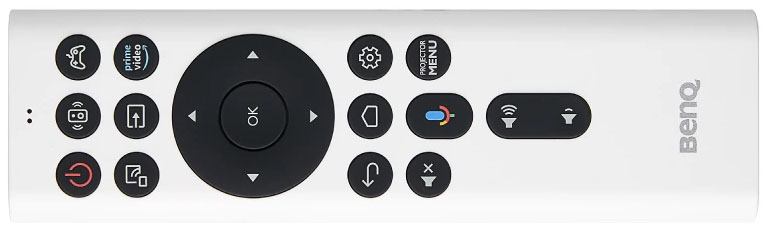
Its white color along with its rounded sides does make it feel more futuristic while BenQ has limited the number of buttons included compared to some of their previous offerings making it feel less cluttered.
The most prominent is the navigation controls in the center with certain functions buttons above and below that. There is also a Google Assistant button in order to use the projector’s voice control functionality. Keep in mind that while the remote is IR based for its commands, in order to use the voice control functionality you have to pair it to the projector through Bluetooth.
Video Quality
Technology used
One of the most glaring differences between the X1300i and the new X3000i is that the new projector supports 4K resolution output through its XPR pixel shifting technology.
The projector is using a single 0.65″ 4K UHD DMD DLP chip from Texas Instruments that is responsible for displacing a full HD 1080p image in four different positions at very high speeds in order to produce the full 4K image that is very close in clarity and quality to a native 4K image. This makes the X3000i a 4K pixel shifting projector and not a native 4K one.

For those that don’t know what pixel shifting is, it was created by manufacturers in order to bring down the cost of 4K projectors by offering similar quality at much lower price levels.
These pixel shifting projectors are usually distinguished in two different categories depending the type of pixel shifting technology used. There are projectors that shift the image only in two positions and these use slightly larger chips and are a bit more expensive while those that use the 1920 x 1080 x 4 technology tend to be cheaper without any meaningful loss of quality.
In general if you are considering a 4K projector but you are unsure about going for a pixel shifting unit we would say that its main strength is offering very close quality to a native 4K model but at a much lower cost.
We tried various content in 4K resolution and the projector managed to render everything with high detail without loosing any fidelity or image information.
4K UHD / HDR Content
For this review we tried out Transformers: Dark of the Moon along with Jurassic World, both of them in 4K UHD resolution.

First of all, as far as clarity and sharpness is concerned the X3000i is just as good as any other 4K pixel shifting projector that is available right now and in normal viewing distances it will be hard to spot any differences between this one and a native 4K projector. It’s that good.
Everything was presented on screen with such a high degree of detail that the tinniest of details were visible like skin imperfections and surfaces composition. The resulting image had nice depth and an almost 3D like feeling to it.
When it came to colors representation and accuracy the projector was really good by using the Cinema mode and most colors indicated a DeltaE error under the acceptable limit of three. This means that even if you are not familiar with complex calibrations the available modes will offer you a very respectable and accurate image overall.
One thing that is obvious with the X3000i, and was also visible in the X1300i, is the elevated black levels of the projector. Some other DLP projectors we have seen fared better here but most of them belong in a higher price category and in general many of these low cost ones have trouble displaying blacks as they should. Obviously the brighter the room the less this weakness will show and since we are talking about a gaming projector most probably you will have some ambient light in the room.

In terms of contrast ratio BenQ is rating the X3000i at 500,000:1 but don’t look too much at these numbers as each manufacturer used different ways of measuring their models and it doesn’t mean a lot in a real world situation. As we said before when you are a gamer you will pay more attention to a projector that can provide you a low latency/fast response experience rather than the best contrast/black levels that ultimately you will not get at this price.
When you are watching HDR content the projector will switch to the appropriate HDR display mode and from there you can decide which HDR picture mode you like the most. BenQ offers two different modes with HDR10 and HDR Game the ones available. If HDR Game is selected then the GameMaestro settings unlock from which you can select between FPS, RPG and SPG depending the kind of game you are playing.
As for HDR support the X3000i supports the usual. As such we find HDR10 which is the basis for 4K UHD playback along with HLG which is used for live broadcasting.
The projector comes also with HDR-PRO which along with Dynamic Black work together in order to offer better tone mapping with HDR content. HDR-PRO is a tone mapping technology made by BenQ and shouldn’t be confused with either HDR10 or HLG which are HDR formats.

Full HD / SDR / 3D Content
Next it was time to try some 1080p material and as we always do we used our Blu-ray copy of Oblivion for this test. The projector may be destined to be used with 4K content but it can do great with lower resolution content also. And Oblivion looked great even though a bit softer in details compared to other 4K videos we tried before.
Once again the projector can be very accurate without much fuss and by using the Cinema mode you can get a pretty accurate picture right from the start. You can further improve on what we saw on screen if you know your way around more deeper calibration so the X3000i can be ideal either for novice or experienced users.
With the available color tools like RGB balance gain and bias along with its Color Management that provides six sets (RGBCMY) of colors that can be adjusted for Hue, Saturation and Gain the units provides you with everything in order to get the best picture quality possible.
Overall the projector can do great with 1080p material. Details were as high as the medium can offer, colors were good enough and the only thing that slightly feels a downer was once again the elevated black levels which unfortunately is something you will have to live with.

The X3000i is capable of recognizing a 3D signal and will switch to the appropriate 3D mode automatically. Keep in mind that when viewing 3D content, brightness always takes a hit due to the nature of the image but in general we found the projector doing very well in this regard with its relatively high brightness output. So if you are looking for a gaming projector that can also do 3D and perform good the X3000i is a good option to consider. Its 3D output had nice depth and was free of any visible crosstalk or any other 3D related artifacts.
Color Coverage
The projector comes with the same 4LED light source (RGBB) we saw in the X1300i which means it uses two blue LEDs along with a red and a green one. BenQ claims that by using this 4LED light system and its CinematicColor Ultra-Reality technology the unit is able to cover 100% of the DCI-P3 color space.
This 100% can be achieved in reality but there is one thing you should be aware of. To achieve such high color coverage you need to turn on the Wide Color Gamut setting when viewing HDR content. As a result colors are boosted but on the expense of brightness output which takes a huge hit and can drop more than 40%.
So in essence you need to choose if you want better brightness or more accurate colors. In our opinion the brightness drop is far too big to justify the Wide Color Gamut feature so we preferred to keep it turned off and opt for better brightness. But we strongly suggest you try both ways and keep the one that suits you best.
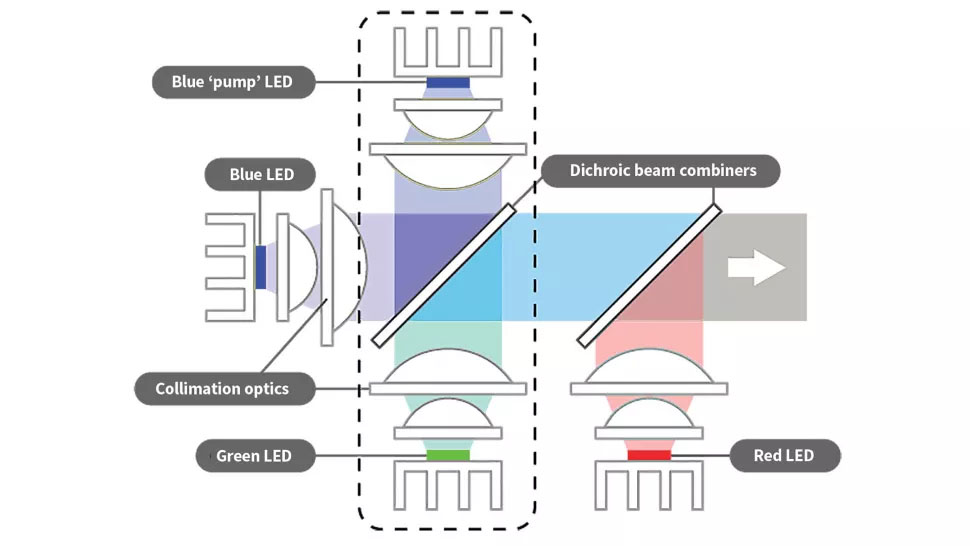
As we usually do, we will talk in more detail about the available color modes in our next section of the review but in terms of color performance and accuracy we would suggest you to use either the Cinema or the Game RPG mode as these gave us the best results in terms of brightness output, contrast, color gradients and realistic color volume without the need for any calibration making it the best out of the box options to choose from the available ones although some of the others were close enough also.
As we already mentioned above, the Cinema mode can still be tweaked for the better but even without any adjustments the DeltaE color points were extremely low, with blue being the only color slightly higher, which resulted in very accurate color representation. This time around the Bright mode has a noticeable green tint to it but this is something we have seen in many projectors and it’s not a problem with the X3000i in particular.
Nevertheless the Bright mode can still be a useful one with this projector, especially if you tend to play games in a very bright environment which means that this green tint wont be as visible as in a dark room. But the Cinema mode is still your best bet if accuracy is your first priority.
Also keep in mind that the projector features an auto-calibration system that adjusts colors in order to keep color accuracy even when the LEDs deteriorate with time.

Lastly we should mention about the infamous Rainbow effect that usually plagues many projectors of similar technology. There were a few instances of this effect when using some specific content but we can say that in real world content we didn’t notice it.
But since this can vary for every person we strongly suggest you give it a try first before purchase or at least buy from a retailer that can accept returns in case you are prone to this problem.
Brightness / Picture Settings
As for brightness the BenQ X3000i is rated at 3,000 ANSI lumens, the same as was the X1300i. Keep in mind that there are many factors that can affect brightness on a projector, with different light source hours for example, so the numbers we provide are only for giving you a general idea of the projector’s capabilities and yours may differ in the end.
When watching SDR content the available modes include Bright, Cinema, Game, Living Room, Sports and a User defined. There are more available like 3D, HDR10, HDR Game and HLG but these are enabled automatically when the appropriate signal is used.
In all our measurements we used the projector’s Normal mode and as was expected the Bright setting gave us the highest number with 2,833 lumens which is good enough even if not the most accurate of the available ones.
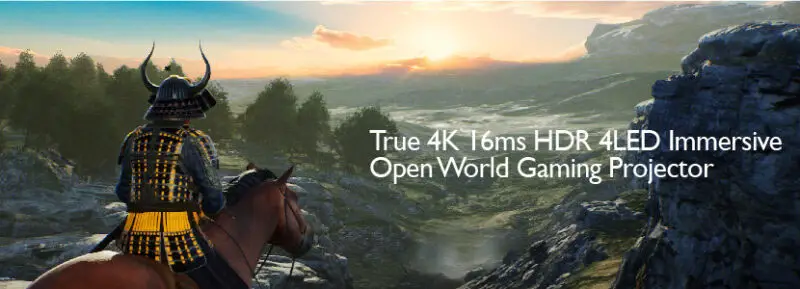
Cinema, Game and Sports modes came extremely close to each other with Game coming in second with 1,607 lumens while Cinema and Sports were measured at 1,605 lumens. Living Room came in last with 1,256 lumens.
For SDR content we would still suggest you to use the Cinema mode which is the most accurate one but if you will use the projector in an extremely bright room then the Bright mode can still be considered a good option if the green tint doesn’t bother you.
For HDR content, as we mentioned above, you have the option to turn on/off the Wide Color Gamut feature which improves colors but lowers the brightness considerably. In HDR10 with WCG off we measured 1,633 lumens while with WCG on the brightness fell to 900 lumens! The difference is huge and as a result we preferred to keep WCG off and take the extra brightness instead of the other way around.
Black Levels / Contrast
Black level performance of the X3000i was probably the one area where we would like the unit to perform better. Obviously when you have a $2,000 4K projector there are certain limitations you have to accept and this is the one that all similarly priced projectors have problems with.

The unit’s elevated black levels are more apparent if you are using it in a low lit or completely dark environment. Its saving grace is that since this is supposed to be a gaming projector and not a dedicated home theater one, it is meant to be used in at least a low lit environment with some ambient light instead of a completely dark room. This surely helps and the more light there is in the room the less pronounced this problem will appear.
Obviously the problem is more evident with certain content like when displaying space scenes where the grey-ish blacks are very noticeable and can be very distracting. On the other hand with colorful and bright lit scenes you are not going to pay so much attention to this.
If you really want better blacks you will have to look higher in price but then you shouldn’t be looking at a gaming specific projector but more for a dedicated home theater one.
Input Lag
Next we will be looking at our input lag tests and obviously the X3000i should do great here since it is designed as a gaming projector.
BenQ once again has actually provided real numbers regarding its input lag and from what they have publicly released they claim that the projector can go as low as 16.67ms when accepting a 4K@60Hz with Game mode enabled. This number goes even lower at 8.33ms with a signal of 1080p@120Hz.
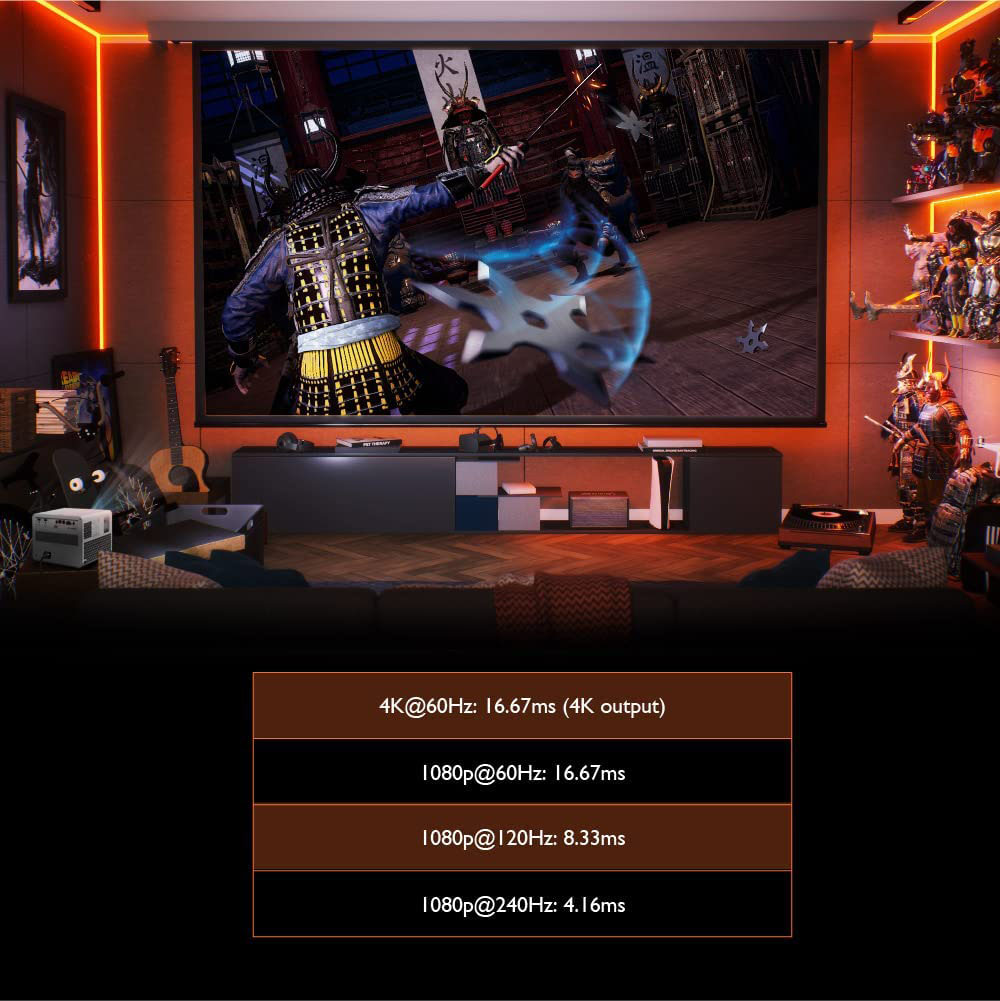
Now from our measurements we were able to get an input lag of 17ms at 1080p@60Hz and 8.5ms at 1080p@120Hz which is indeed what BenQ claims. With an input signal at 4K resolution at 60Hz, input lag was also similar at 17ms which is excellent and can provide a very smooth gaming experience.
There is also a Fast Mode which you can enable for optimized latency but this will turn off certain features like Keystone correction.
Before moving on we connected our PS5 and tried a bit of Call of Duty: Vanguard on it. For both 4K@60Hz and 1080p@120Hz the resulting response times were excellent and we didn’t experience any delays on our commands and button presses. The X3000i is trully a magnificent gaming projector and while it misses certain gaming features like VRR we really had no problem with that during our time with it.
Motion Performance
Since the projector is mostly aimed towards gaming with as low input lag as possible in terms of motion performance you get the absolute basics. What we saw in the X3000i was not all that different from the X1300i with minor differences here and there that wouldn’t make a huge impact on the overall motion performance of this unit.
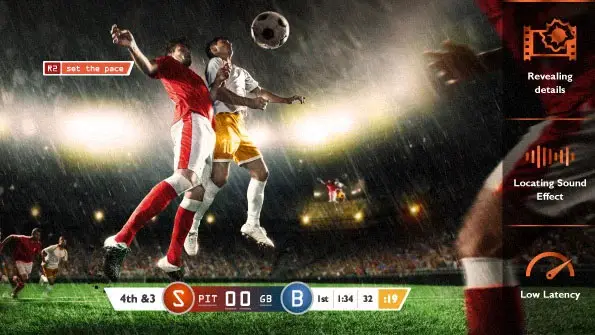
This means that there is no frame interpolation available but from the test content we did try out everything would render nicely and as you would expect from this price range. Frame interpolation would add to the input lag so gaming projectors tend to avoid having such features available.
Once again we did see some judder in specific scenes but it was within acceptable levels so you shouldn’t worry too much about it.
The X3000i did good here. Obviously having motion interpolation adds an extra feature to play with in case you find motion somewhat lacking but keep in mind that while you may use the projector for mixed content its basic function is as a gaming projector which makes motion interpolation needless.
Most scenes we saw rendered nicely with high details and crisp colors and only in very hectic action sequences we lost some of this fine detail. Otherwise the projector showed a solid face here.
Ports & Connectivity
As for its ports BenQ hasn’t changed a bit compared to the X1300i and so the X3000i comes with exactly the same number and same type of ports.
All of them are located naturally at the back of the unit and from left to right we find a couple of HDMI ports, a 12 volts trigger, a USB Type-A, a digital audio output, an RS-232 port for control and a 3.5mm analog audio output jack.
Both HDMI ports are HDMI 2.0b/HDCP2.2 which means they can support up to 4K@60Hz signals or 1080p@120Hz. One of the HDMI ports also supports eARC which means you can pass audio to an external audio device if needed and this basically is the only difference compared to the X1300i as that one only supported ARC connections. As for the USB port this is a USB 2.0 but is used only for power delivery and not for connecting external storage.
Another thing to mention is that the projector comes with BenQ’s QS01 HDMI Media Streaming dongle which we also saw in some of our other BenQ reviews. We don’t know why BenQ has created it separately and not built-in the devices they release but you actually have to unscrew the top cover and install in its its special inset where an extra HDMI and a micro USB are located.
This dongle will enable Android TV in the projector. It may not be a very complex process but it’s another step needed during setting this up which in our opinion shouldn’t be necessary.
Finally the 12 volts trigger has been retained which is a must for any projector nowadays. There are no HDMI 2.1 ports and for some that are into gaming this may be a disappointing fact but many so called “gaming” projectors don’t have HDMI 2.1 still so this is not entirely surprising.
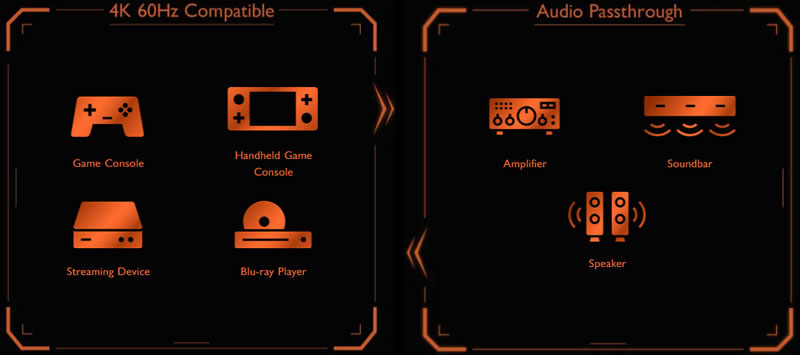
Lastly when it comes to wireless connectivity the projector comes with built-in WiFi that supports 802.11 a/b/g/n/ac (2.4G/5G) and Bluetooth 4.2.
OS, Apps and Features
The X3000i is using the same QS01 Certified Android TV Dongle that we saw in the X1300i so essentially the two projectors have all the same functions. The only difference this time around is that instead of Android TV 9.0 we get the updated Android TV 10.0. The differences are small and most important features and functions are completely the same so you are not going to notice much of a difference.
If you have used the Android TV user interface in the past then you will feel right at home as there is no difference here. It provides access to different apps and services that can be accessed online through an appropriate menu.
Now as is the case with these Android TV projectors you actually have two menus. The one can be accessed by pressing the projector menu on the remote and the appearing menu is the usual you see in any projector and allows you to change all settings like colors, image adjustments and picture modes among others.
The second UI is actually the Android TV UI and this can be accessed by pressing the home button on the remote. This will bring the Android TV interface which allows you to use all the available smart features and streaming services available.
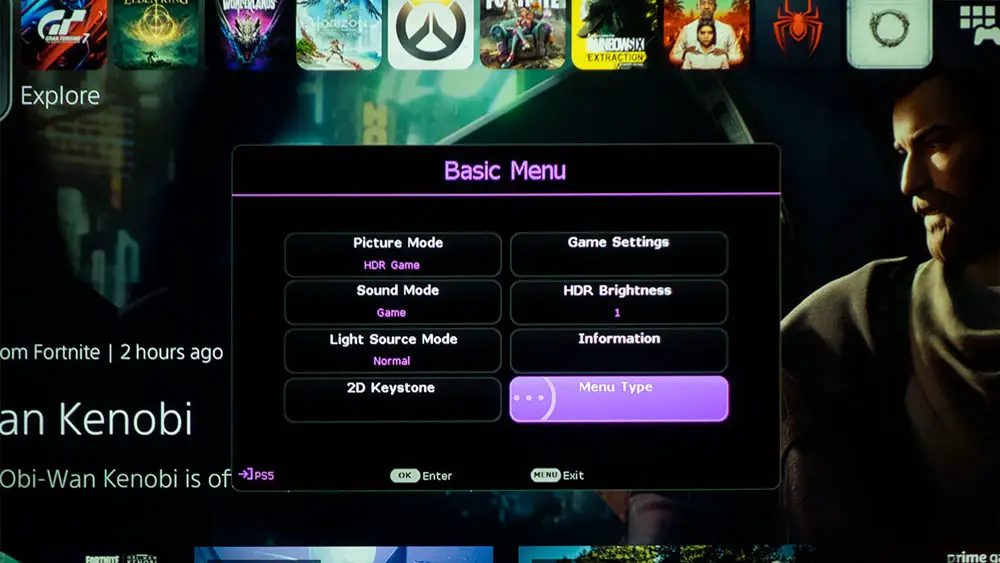
Again navigation through the various Android TV menus felt smooth enough without any major lag. We have experienced more smooth scrolling in some TVs but in general we had no problems accessing the various apps available. As for streaming apps availability you get everything you would expect from a device that has Android TV.
Big names like Youtube, Google Play Movies, Amazon Prime Video, Hulu and many more are all present along with many music apps like Spotify and Tidal. Unfortunately the remote comes with only one dedicated button for Amazon Prime so if you are not using that service the button is more or less useless. Once again, as is the case with many BenQ projectors, we find Netflix missing which is a bummer but at least BenQ provides some directions on how to use that service without official support.
The QS01 Certified Android TV Dongle comes with Chromecast support which means you can stream content from any Chromecast enabled device to the projector. And here is the solution, a temporary at least, to the missing Netflix app. You can cast Netflix from a PC using Chrome browser or another device that does support it to the projector itself.
BenQ provides detailed instructions on how to do this but to be honest this feels like a half baked solution and not a real one. Streaming this way has its fair share of problems and in reality we never were able to stream without audio sync problems.
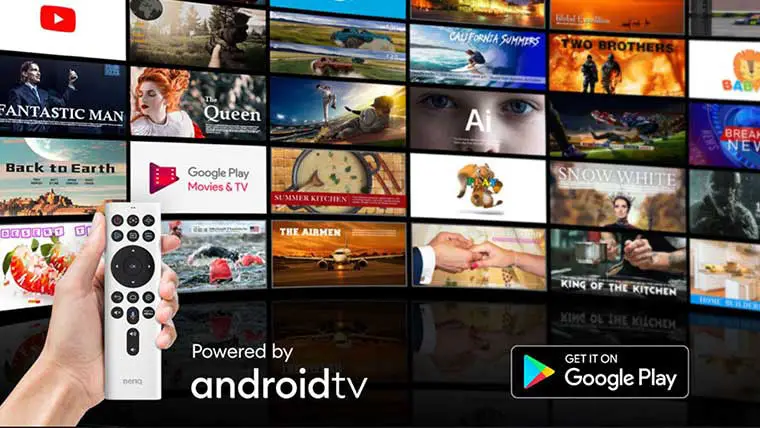
Voice control is also available with Google voice search and Google Assistant which can be activated from the dedicated button in the remote. Unfortunately there is no Amazon Alexa available.
The X3000i comes with a built-in audio system for those cases that it may be needed. It seems the system that is being used is the same one we saw in the X1300i as the projector uses treVolo and Bongiovi DPS (Digital Power Station) technology, which incorporates its patented algorithms with 120 calibration points that optimizes any audio signal in real time to add depth, clarity, definition, presence and enhanced stereo field imaging.
Again any built-in audio system is there to offer basic performance and the dual 5 watts speakers in the X3000i can do just that. The projector comes with five different sound modes to choose from with Cinema, Music, Game, Sports and User the ones available. Keep in mind that when Game mode is activated then FPS/SPG/RPG respectively activate one of the Game/Sports/Cinema sound modes.
Also there are a few EQ settings you can fiddle with by adjusting specific frequency bands but this don’t have a huge impact on the output itself. Also the included Dynamic Stereo Enhancement that is powered by Bongiovi DPS (Digital Power Station) Technology can be enabled to create virtual surround audio but again two small speakers can do little to create any kind of immersive cinematic experience. Get a surround system instead if that is what you seek.
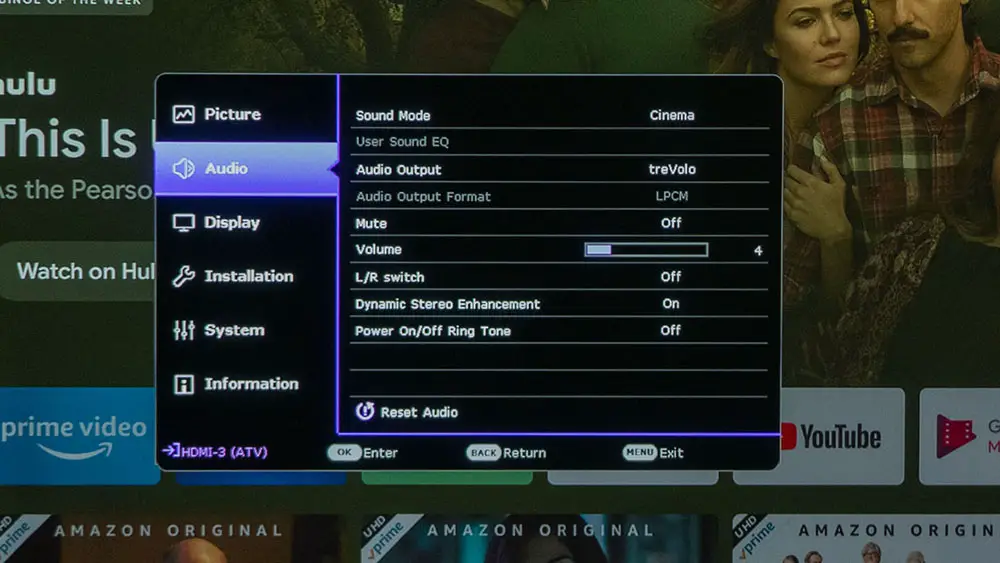
The X3000i was not all that different from both the X1300i and the TK700STi we had tested before. Android TV capabilities will give you certain smart functionality but the missing Netflix app is still haunting BenQ.
Final Thoughts
Looking the X3000i as a whole, there are not so many differences between it and the X1300i. Yes, obviously the resolution is the most apparent one but other than that the X3000i feels like BenQ took the X1300i, upped the resolution to 4K with pixel shifting technology and made some minor upgrades and tweaks to accompany the bump in resolution.
As a result what we have here is a gaming projector that can display incredibly sharp 4K images along with any lower resolution content, has solid brightness output, extremely low input lag, supports 3D, is pretty accurate out of the box while it can be further improved with calibration and the included Android TV offers almost everything a smart TV can do nowadays.
On the downsides its black levels performance leaves a lot to be desired which is typical in most low cost DLP projectors. The missing Netflix app is probably the only black spot in Android TV’s overall performance while the limited zoom and no lens shift will surely make placement a bit harder. No HDMI 2.1 means that a few game centric features are missing while you have to choose if you want higher brightness or better colors in HDR content as you cannot have both.
Closing our review we can admit that the BenQ X3000i left us with very good impressions. Obviously it has its weaknesses but it couldn’t be otherwise with a $2,000 4K pixel shifter anyway. If you are looking for an affordable gaming projector that can do equally good with movies then this one should definitely be on your list for consideration.

For more reviews you can check our dedicated 4K Projector reviews list or even look at our Product Reviews Table where you can find the brand and specific product you are looking for.
Cheapest Places to Buy :
*We are a reader-supported website. When you buy through links on our site, we may earn a small affiliate commission at no extra cost to you. Home Media Entertainment does not accept money for reviews.*
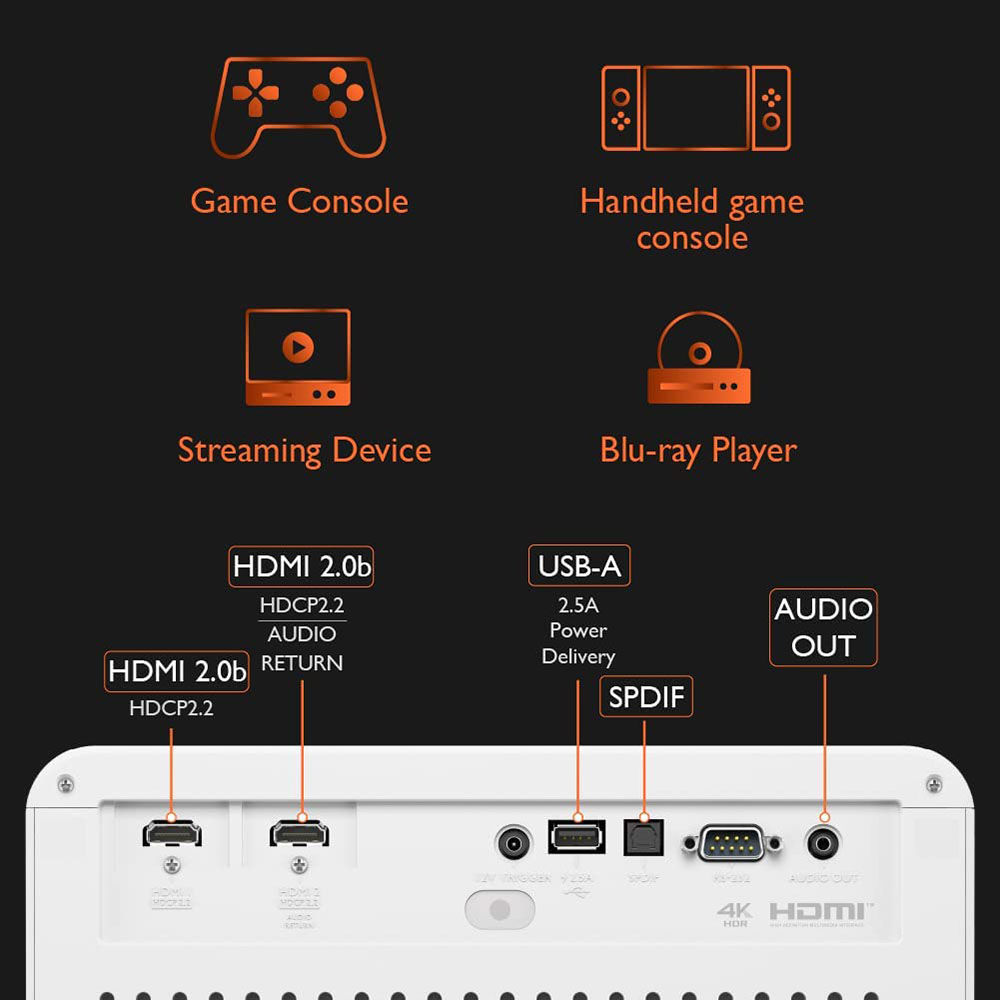
I was eyeing the X1300i for some time but the X3000i is really what I was waiting for because I prefer to get a 4K projector than a 1080p one. Although the price gap between the two is a bit too much I will probably go for the new one. Excellent review. Keep up the good work!
Thank you Shelley. Let me know if you need any further assistance.
Excellent post, very well written and extremely informative, I enjoyed reading it. Keep up the good work! I’ve been thinking of getting a projector and setting up a home theatre. The BenQ X3000i is a bit more expensive than the other projectors I’ve looked at but I really want a 4K one. Any other suggestions?
If you are looking for a 4K projector that is well below the $2,000 mark then there are more than a few choices depending what you are looking for. There is the ViewSonic X100-4k that costs $1,700, then there is the BenQ TK700STi with a price of $1,300 and you can go even lower to the ViewSonic PX701-4K for just $900. There are a few other offerings but these just came to my mind right now. You can check all three of these in our reviews. If you have any specific requirements let me know and I can help you choose the best at the price you are looking for.
Hi Finally i found someone who does an review and compare X3000I with the 1300i .
I was hopping for an final thought about how 800 isn’t value for the few futures, than I saw your comment abut alternatives to another post in these article were you suggest cheaper 4k projectors but none of them can delivery the response time of the X1300i , it will be good to have an Chart of all your reviews!
ViewSonic X100-4K not good at gaming
BenQ TK700STi cant delivery 4K 120 and with no HDMI 2.1 gaming can suffer
Maybe this one
ViewSonic PX701-4K
but can it beat the 1300i?
I need an all around projector for gaming and cinema , it will be used daily !! Some of us cant even test them that’s why reviews are so important!
Thanks
Hello Luis. First of all do you consider a 1080p projector? Because the X1300i is 1080p and not 4K resolution. Also if you are going to be using it daily then a LED projector is better due to the longer life hours you will get. Lamp based DLP projectors have much shorter lamp life. So it’s either the X3000i or the X100-4K but the X3000i has much better input lag and thus it would be the one I would choose from the ones you have mentioned.